 If you accidentally enable your Chrome to access your microphone or camera, you can always disable the access. It’s also good security practice to disable the microphone or camera access from you Chrome once you finish using it. Yes i know it’s very troublesome, but it’s for your own good. I bet you would not want to see your own video or some sound clip posted on the internet because you forget to disable the access to microphone or camera in Chrome.
If you accidentally enable your Chrome to access your microphone or camera, you can always disable the access. It’s also good security practice to disable the microphone or camera access from you Chrome once you finish using it. Yes i know it’s very troublesome, but it’s for your own good. I bet you would not want to see your own video or some sound clip posted on the internet because you forget to disable the access to microphone or camera in Chrome.
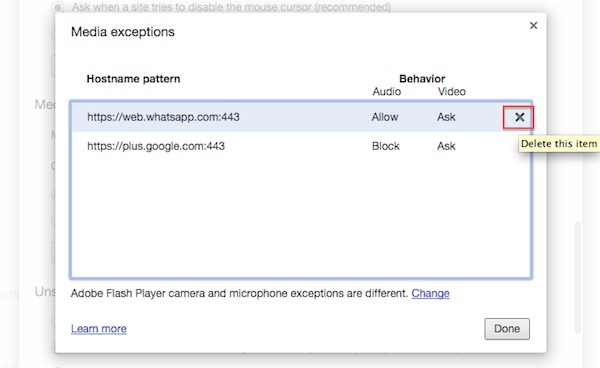
To disable access to microphone or camera in Chrome, follow the steps below:-
Advertisements
- Start your Google Chrome, click on the Chrome menu
 button from the toolbar.
button from the toolbar. - Click on Settings -> Click on “Show advance settings…” at the bottom of the page
- Under “Privacy”, click on “Content Settings”

- Under “Media”, click on “Manage exceptions…”
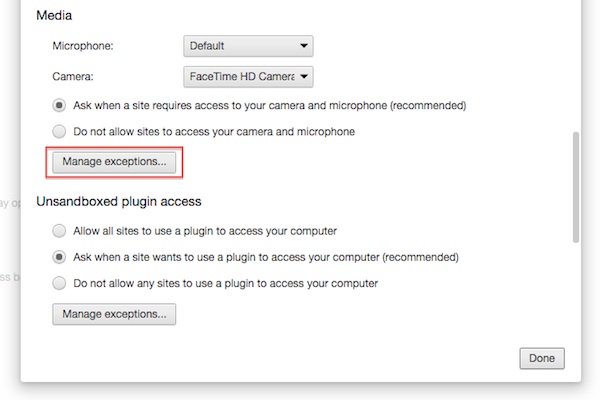
- “Media Exception” window pop up and you can disable the microphone and camera access in Chrome by deleting the record.
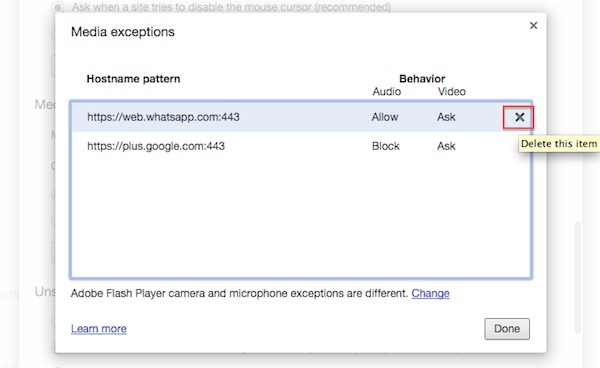
- Once record removed, you can click on the “Done” button to close the window. Now whenever website require to use you microphone or camera, it will ask for your permission again
Related posts:
How to create App Tab in Firefox 5
Symfony 1.4 - Customize Admin Generator listing to show data from foreign tables
How to enable email notification in Adium?
How to disable Cache in Google Chrome
How to clear play history in VLC media player
How to disable keyboard vibration in Android
How to clear Thunderbird IMAP Cache
How to set out of office auto responder in Zimbra
Share this with your friends:-
