 Another friend ask me how to crop image in Mac OS X. Besides, he also mention he want to be able to crop image without buying any program. and I told him you can do this thru your Preview!
Another friend ask me how to crop image in Mac OS X. Besides, he also mention he want to be able to crop image without buying any program. and I told him you can do this thru your Preview!
If you still remember, I wrote a post regarding how to resize image in Mac thru Preview. I also mention that Preview is able to do simple image processing task including image cropping.
To crop image in Mac OS X, follow the steps below:-
Advertisements
- Open your Finder -> view the image using Preview
- Hold down the “Select” button by mouse at the top toolbar of Preview and select the shape you want and start selecting the image
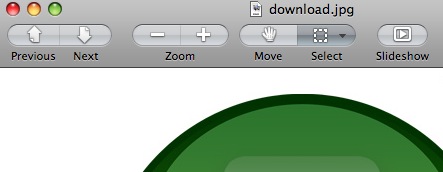
- Once you have select the area to be crop, u can press Command + K and it will crop the image according to your selection. Or you can click on Tools -> Crop
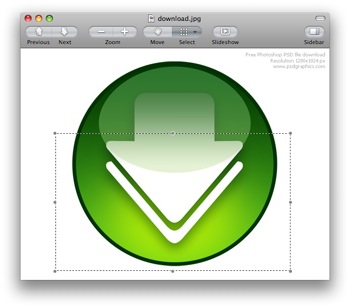
- Done, Preview will now show the image that you cropped, and now you can save the file by click on “File” -> “Save as”.
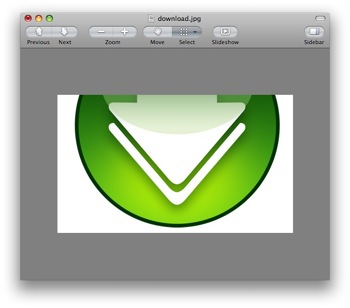
Related posts:
How to enhance and increase battery life for N900
How to open .rar file in Mac OS X
How to disable auto start for Windows Live Messenger
How to enable Auto Save in Word 2008 for Mac
How to remove XP Antivirus Protection?
How to disable javascript in Adobe Acrobat Reader
How to set SVN_EDITOR environment variable
How to resize picture in batch - FastStone Photo Resizer
Share this with your friends:-

Thank you!! Thank you!!! this tip is very helpful.
unfortunately, there is no possibility in cropping the image to a specifig height or width, which you can do with ms paint. I really miss this feature in Apple’s standard software package 🙁
Thank the lords of kobol you made this post easy and simple to read and find the information i so desperately needed. THANK YOU SO FRAKKING MUCH!
Or instead of clicking ‘Select’ simply hit ‘Command –> A’ (selects the entire photo) and you can move the margins to wherever you prefer, hence cropping the photo (for square/rectangular cropping).
Thank you so so much for putting this guide up. I just wasted a ridiculous amount of time trying to find a simple piece of software to crop and resize images after photoshop decided to stop working. I was about to lose my mind before I read your post!
Right click on the Toolbar of Preview and select “Customize Toolbar” check if u have those button if no then probably ur preview is old version that doesnt support this …
there is no “move, select, or slideshow” options on my macbook pro, how do i get them back???
thanks alot.It was really helpful