 Just found out you don’t need to type Table of Contents in LibreOffice word by word. With just few click, a complete Table of Content will be created easily. I only found out this few hours ago when i’m preparing a documentation using LibreOffice. As i seldom use word processing software, this tricks really save me a lot of time 🙂
Just found out you don’t need to type Table of Contents in LibreOffice word by word. With just few click, a complete Table of Content will be created easily. I only found out this few hours ago when i’m preparing a documentation using LibreOffice. As i seldom use word processing software, this tricks really save me a lot of time 🙂
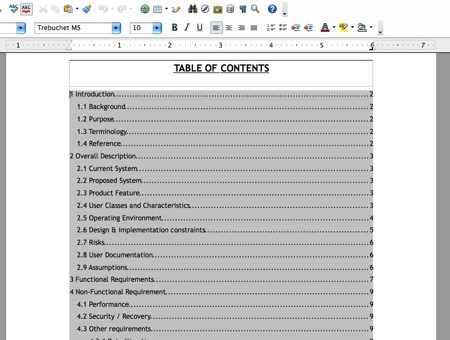
To create Table of Contents in LibreOffice, follow the steps below:-
Advertisements
- Open the file that you want to create table of content in LibreOffice
- Move your cursor to the place you wish to create the Table of Content
- Click on Insert -> Indexes and Tables -> Indexes and Tables
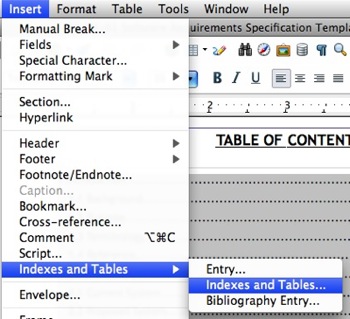
- Select “Table of Content” in the Type box and Choose the Options you want and Click “OK”
- Done. You should see a Table of Contents being created
- If you added some new content to the document, you might want to update the Table Of Contents manually. Right Click on the Table of Content and Choose “Update Index/Table”
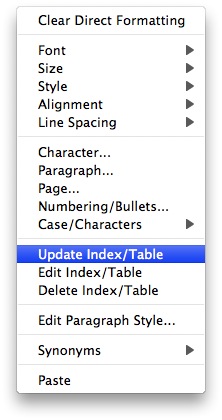
Related posts:
Free 5 Licence keys for iOrgsoft PDF to Word Converter
Prestashop 1.6: "Unexpected token <" error when upload category thumbnail
How to delete call history in Skype
How to convert Keynote (.key) to Power Point (ppt)
How to import contacts from Mac to Nokia N900
Prestashop 1.6: How to enable Catalog mode?
How to Export Google Calendar
How to disable javascript in Adobe Acrobat Reader
Share this with your friends:-

This is such a useless article that you would do us all well to simply delete it.
Doesn’t work unless you have set Outline Numbering with a style that’ll allow for hyperlinks.