 By default, Mac has disable the file sharing feature. Just few clicks away, it will enable file sharing feature in your Mac OS X. However, Mac has it’s own protocol for file sharing. To enable file sharing between Mac and Windows machine, you need to turn on some features.
By default, Mac has disable the file sharing feature. Just few clicks away, it will enable file sharing feature in your Mac OS X. However, Mac has it’s own protocol for file sharing. To enable file sharing between Mac and Windows machine, you need to turn on some features.
To enable file sharing in Mac os X, follow the steps below:-
Advertisements
- Click on Apple -> System Preferences -> Sharing
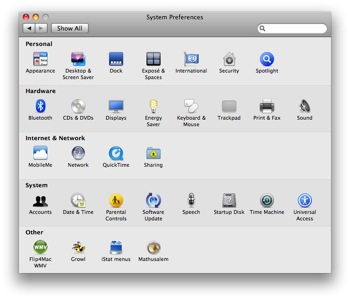
- Tick the “File Sharing” and highligt your public folder under the “Shared Folder” and make sure user “Everyone” has “Read Only” or “Read & Write” Privilege
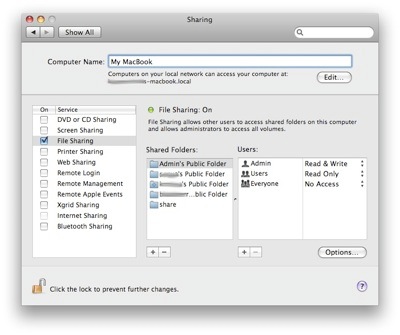
- Click on “Options” button, window will popup, tick “Share files and folders using SMB” and click “Done”
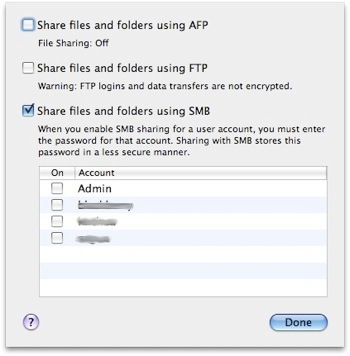
*** Make sure you tick the SMB or else window user are not able to connect to this machine. - Now, your window machine should be able to connect to this Mac machine.
Related posts:
How to downgrade to PHP 5.2 using MacPort
Free SVN Client (GUI) for Mac OS X - SvnX
How to merge .001 files in Mac OS X
Dependencies failed to build: apr apr-util - Macport apache
How to force quit program in Mac OS X
Free Project Management software for Mac OS X - GanttProject
How to disable Front Row shortcut key in Mac
How to extract .bz2 file in Linux?
Share this with your friends:-
