 A colig complaint that she press some buttons and she got an auto hide ribbon (Quick Access Toolbar) in Word. She want to disable the auto hide ribbon (toolbar) but she do not know how to do that. I get to her place and test clicking around and found the solution to disable the auto hide ribbon in Word.
A colig complaint that she press some buttons and she got an auto hide ribbon (Quick Access Toolbar) in Word. She want to disable the auto hide ribbon (toolbar) but she do not know how to do that. I get to her place and test clicking around and found the solution to disable the auto hide ribbon in Word.
To disable auto hide ribbon (toolbar) in Word, follow the steps below:-
Advertisements
- Simply start your Word with a blank file
- Right click on the toolbar area and you will find “Minimize the Ribbon” is ticked
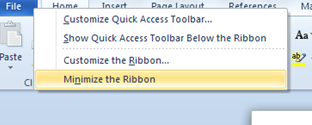
- Just select “Minimize the Ribbon” will disable the auto hide ribbon in Word 2010
- The shortcut CTRL + F1 is the toggle switch for Enable or disable the auto hide ribbon in Word
Related posts:
Open Office: How to change page layout to landscape
How to open wmv file in Mac OS X
How to remove http://www.virprotect.com/?aff=1012 malware
How to print screen in Nokia N900
How to import contacts from SIM card to nokia N900
How to empty Trash in Roundcube web mail - CPanel?
GMail: Too many simultaneous connections (Failure) in Thunderbird
How to perform email compact in Outlook 2007
Share this with your friends:-

I tried what you said but must have done something wrong I still have the miserable problem John
thank you so much
Thanks ! its really an easy way until one finds the answer
Thanks! That is really easy…when u know how to do it! LOL))) It used to hide all the time and pissed me off! )))
THANK YOU!!!! seriously, you rock. can’t believe it is that easy, yet so difficult to find the answer.
thanks so much!
Thanks a lot. I had been looking for this in the options, it was driving me crazy.
Have you tried just double-clicking on Home tab? – it does the same thing 🙂