 Just tried Mac Migration assistant to migrate my account using firewire but no luck. I stuck at “looking for other computers” forever. I’ve tried to restart migration assistant for few times but it still the same. Finally, i found a way to solve this problem.
Just tried Mac Migration assistant to migrate my account using firewire but no luck. I stuck at “looking for other computers” forever. I’ve tried to restart migration assistant for few times but it still the same. Finally, i found a way to solve this problem.
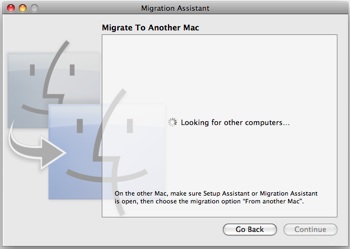
To solve Mac Migration Assistant keep “looking for other computers”, follow the steps below:-
Advertisements
- Go to “System Preferences” -> “Security”
- Click on Firewall tab and select “Allow all incoming connections”
- Now restart your Mac Migration Assistant, and you should not be stucked at “looking for other computers” again!
Good luck to your migration!
Related posts:
How to clear print queue in Mac?
How to show hidden files in Finder - Mac OS X
How to create zip file in Mac OS X
How to change desktop icon size in Mac?
How to enable Auto Save in Word 2008 for Mac
How to mount samba in Mac OS X / Linux?
How to change trackpad reverse scrolling in Mac OS X Lion
How to extract .deb file in Linux / Mac
Share this with your friends:-

When I was trying to update my new Mac with my profile from my old Mac, Migration Assistant kept searching but wouldn’t find my old Mac. I figured out how to fix this! I opened Migration Assistant on my old Mac, and went through the steps selecting the option to share the info with a different Mac. A pop up came up saying that my old Mac would be discoverable by X name. Then, I went back to my new Mac and opened Migration Assistant and selected the option to bring in info from another Mac. Finally! I was able to find and select my old Mac to transfer the profile:). Hope this helps.
Make sure both Macs are fully connected to your iCloud/Mac services login or account. I had one service needing my iCloud password to be re entered. Once complete re-ran migration assistant and worked straight away migrating to a MacBook Pro 2019 macOS Catalina from macOS X Mountain Lion on a MacBook Pro from 2009!!.
The 11 year old Mac is still going but need new speed and apps!! Excited to see what the new one can do.
I had the same problem and wasted a whole day upgrading the two computers without success. In the end I did what I should have done in the 1st place, I booted the new computer as a disk (press key T while powering up) and linked the two computers with a thunderbolt cable.
I was then able to see the drive of the new computer mounted on my existing machine. I then copied the files I needed manually, although I suspect that migration assistant would have worked with the “from disk drive” option. However, by that time, I was thoroughly fed up with entering my password (each time migration assistant fails you have to type your password one time to log on and then another time when you are ready to start migration assistant again). So I was eager to get on with it.
At least Unix is Unix even if well hidden under the Apple GUI bs
**vp
Many thanks Tim,
Bought a new late 2012 iMac today and was trying to use Migration Assistant from 2007 iMac.
Kept getting “Looking for other Computers” message. Re-booted both machines a few times after checking latest software updates etc. was completely frustrated till I looked up your tip on line. After turning off Firewall on 2007 model, all went great. This information should be given by Apple shops or included in Help area in Migration Assistant. Thanks again
that trick is useless in mountain lion to mountain lion thunderbolt migrations …
Thank you!!!
Tim, thanks – worked like a charm. MacBook 10.5.8 -> iMac 10.7
Ok I finally got Migration Assistant to work, transferring from MacBook Pro running OS X 10.6.8, to new MacBook Air running Lion 10.7.
I ran software update on the MacBook Pro. I then also manually installed the patch/update for the 10.6.8 Migration Assistant, which allows it to interface with Lion machines:
http://support.apple.com/kb/DL1420
(Why does this not get installed automatically when running the software update…)
I then went into System Preferences on both machines.
Under Security I turned off the firewall.
At this point I tried to use Migration Assistant, with the computers connected by ethernet cable – and got the “looking for other computers” message on both machines.
I went back into System Preferences on both machines.
Under Sharing, I checked the box Internet Sharing – and ignored the dire warnings how my ISP would cut me off etc. and activated this.
I then restarted Migration Assistant on both machines, and was able to run it no problem.
Hope this helps as it took me a couple of hours of messing around to figure this out…
Once Migration Assistant has finished, you should go back into Sharing and uncheck the Internet Sharing boxes on both machines.
This is bullshit, have brand new Macbook Air, 10.6.5, firewalls disabled, still doesnt work on Airport.