 By default, Thunderbird support multiple identities. You just need to setup multiple identities and you’ll be able to send email using different identity. Setup multiple identities in Thunderbird is very easy and it’s just few clicks away.
By default, Thunderbird support multiple identities. You just need to setup multiple identities and you’ll be able to send email using different identity. Setup multiple identities in Thunderbird is very easy and it’s just few clicks away.
To setup multiple identities in Thunderbird, follow the steps below:-
Advertisements
- Start Thunderbird, highlight your account and click “View settings for this account”
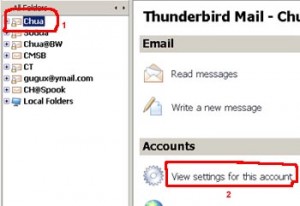
- “Account settings” window will pop up, click on “Manage Identities…” button at the bottom
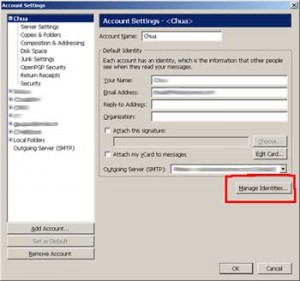
- “Identities for xxx” windows will appear, now click on “Add” button
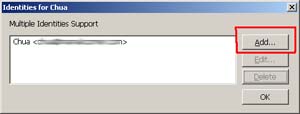
- Fill up “Your Name”, “Email Address” and “Reply To Address” and click “OK” button at the bottom
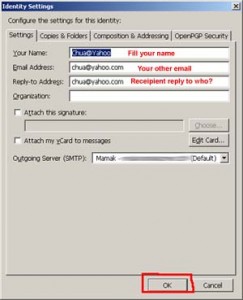
- Done, you just setup multiple identities in Thunderbird. To verify there is multiple identities, click on “Write” button to write new email, and you will see there is 2 identities for you to select, just select either one and you will be able to send email using the selected identity.
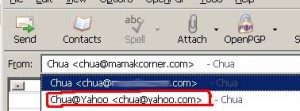
Related posts:
Prestashop 1.6: How to show price in catalog mode?
Open Office: How to change page layout to landscape
How to convert flac to mp3 file in Mac OS X
Auto Resize Image to Fit Window in Internet Explorer
How to shrink worksheet for printing in Calc - OpenOffice
Fckeditor - File Manager Session Problem in IE7
Download Google Chrome Beta for Mac
Virtue Theme: How to enable slider in shop page?
Share this with your friends:-