 I’m sure you will notice there is a missing “Libraries” folder from the Window explorer sidebar if you just upgrade to Windows 8.1. Libraries folder are first introduced in Window 7 and if you are used to the Libraries folder, you can also enable this folder in your Window 8.1 sidebar too.
I’m sure you will notice there is a missing “Libraries” folder from the Window explorer sidebar if you just upgrade to Windows 8.1. Libraries folder are first introduced in Window 7 and if you are used to the Libraries folder, you can also enable this folder in your Window 8.1 sidebar too.
To enable the Libraries folder in Window 8.1 sidebar, follow the steps below:-
Advertisements
- Click on File Explorer
- Click on “View” -> “Options”
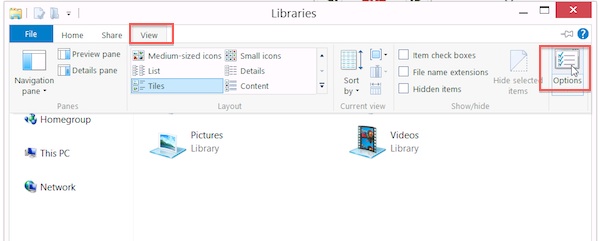
- Under the “Navigation Pane” check the “Show libraries”
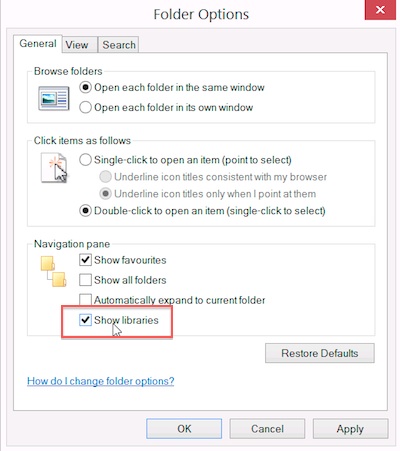
- Once done, click “Apply” and “OK”
- Now you should see the “Libraries” at the window explorer sidebar
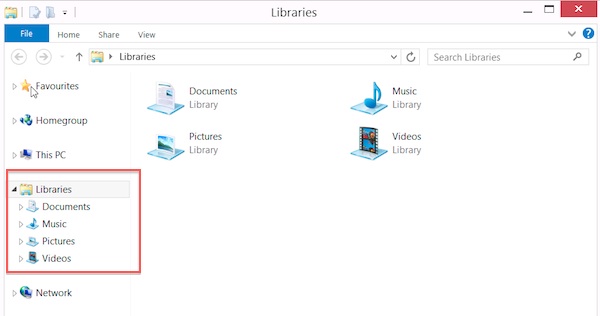
Related posts:
How to disable auto hide ribbon (toolbar) in Word
How to disable unread email notification in window xp login screen?
How to Set Your Own Support Information in System Properties - Win XP, 2k, 98, ME
How to setup auto login in Microsoft Window XP?
Download Microsoft Free Anti Virus - Microsoft Security Essentials
Shortcut key Control + Enter in Ms Word @ Mac OS X
How to open .mkv file in XP / Vista?
How to screenshot in Window 8.1?
Share this with your friends:-