 Mac OS X Lion by default has the trackpad in reverse scrolling mode. Many user are not used to it and asked me how to change the trackpad reverse scrolling to normal. Actually, this settings can be easily switch off thru system preferences.
Mac OS X Lion by default has the trackpad in reverse scrolling mode. Many user are not used to it and asked me how to change the trackpad reverse scrolling to normal. Actually, this settings can be easily switch off thru system preferences.
Advertisements
To change trackpad reverse scrolling in Mac OS X Lion, follow the steps below:-
- Go to System Preferences -> Trackpad
- Uncheck the option for “Scroll Direction: Natural”
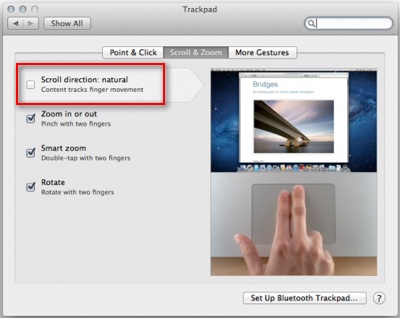
- Now you can try to scroll thru your track pad. It shouldn’t be scrolling in reverse direction by now.
Happy scrolling 🙂
Related posts:
Mac: Change print screen file format to jpg
How to merge pdf file in Mac OS X using Preview
How to batch resize image in Mac OS X
How to force quit program in Mac OS X
How to mount samba in Mac OS X / Linux?
How to loop thru directory files in bash shell
How to enable email notification in Adium?
Free image editor for Mac OS X / XP / Vista / Linux
Share this with your friends:-