 Friends ask me how to burn iso file in Mac OS X. By default, Mac has a built in function to burn ISO file. If you have an iso file, you can burn it into CD/DVD without any additional software.
Friends ask me how to burn iso file in Mac OS X. By default, Mac has a built in function to burn ISO file. If you have an iso file, you can burn it into CD/DVD without any additional software.
To burn ISO file in Mac OS X, follow the steps below:-
Advertisements
- Go to Finder -> Applications -> Utilities -> Disk Utility
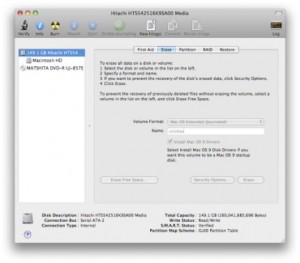
- Click on Burn icon, and choose your .iso file from the pop up window.
- Once chosen, new window will popup and it’s waiting for your blank CD/DVD to be slot in your drive.
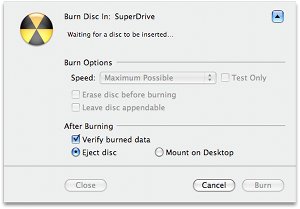
- Slot in your blank disc (CD/DVD) and click “Burn” button.
- Once the burning process finish and the disc will have the ISO content
- Done. you have just burn the iso file in Mac OS X
There is another way to burn ISO file in Mac OS X:-
- Go to Finder -> Applications -> Utilities -> Disk Utility
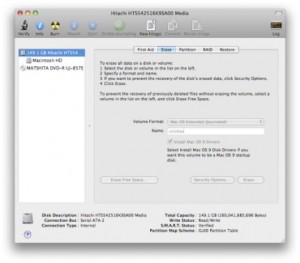
- Drag your iso file to the left volume panel, and you will see your iso file being added to the left volume panel
- Select your iso file from the left volume panel and click the “Burn” icon from the top navigation
- Slot in your blank disc (CD/DVD) and click “Burn” button.
- Once the burning process finish and the disc will have the ISO content
- Done. you have just burn the iso file in Mac OS X
Share this with your friends:-