 I’ve many email account in my Thunderbird and I’ve been facing the problem of how to rearrange the account order in Thunderbird. By default, Thunderbird will arrange the account based on the time you create the email account (latest account will be arrange at bottom).
I’ve many email account in my Thunderbird and I’ve been facing the problem of how to rearrange the account order in Thunderbird. By default, Thunderbird will arrange the account based on the time you create the email account (latest account will be arrange at bottom).
To re-arrange the account order in Thunderbird, follow the steps below:-
Advertisements
- Start your Thunderbird -> Tools -> Add-Ons
- Add-Ons window pop up, click on “Get Add-ons” tab and enter “folderpane tools” in the textbox and press enter.
- Once it being listed, select the “Folderpane Tools” and click on “Add to Thunderbird” button -> Click Install button
- Once installed, restart your Thunderbird
- Click on Tools -> Add-Ons -> Extensions tab -> select “Folderpane Tools” and click “Options” button
- A configuration window popup and you can rearrange your Account order from there! Once done, click “Ok” and restart your Thunderbird
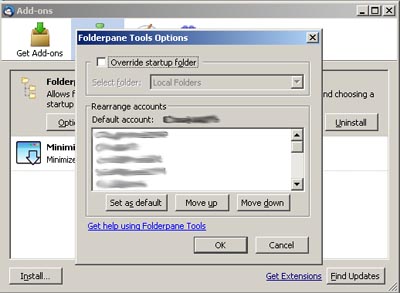
- You should be able to see your account being reordered according to your settings
Share this with your friends:-
Thank you SO MUCH for this! I tried looking everywhere on Thunderbird for how to arrange email accounts in order of preference. Really appreciate your time in posting this help tip.