 Loss of data is no good, enable Auto Save feature in Word 2008 can prevent tat. With Auto Save feature turned on, Word will auto save every x minutes you set for it. Word 2008 for Mac has different UI than Window. Here’s the tutorial for the Mac user that run Word 2008.
Loss of data is no good, enable Auto Save feature in Word 2008 can prevent tat. With Auto Save feature turned on, Word will auto save every x minutes you set for it. Word 2008 for Mac has different UI than Window. Here’s the tutorial for the Mac user that run Word 2008.
To Enable Auto Save in Word 2008 for Mac, follow the steps below:-
Advertisements
- Start your Word 2008 and Click on Word -> Preference -> Save
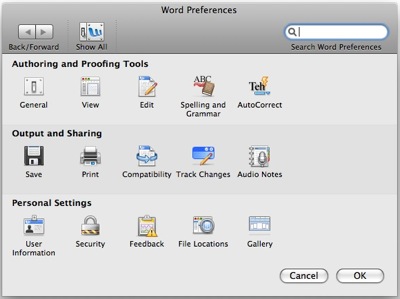
- Once you click on Save, it will show another screen. Now you tick “Save AutoRecovery info every 10 minutes. (you can change the minutes to your preference) and click OK.
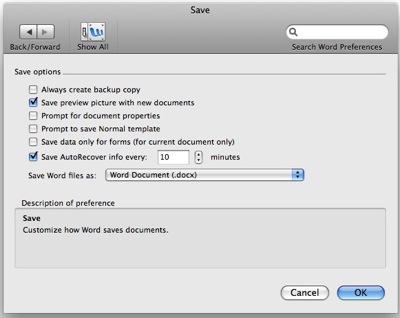
- Done. You just enable the Auto Save feature in your Word 2008 for Mac
Related posts:
How to restore to factory settings in Lenovo S10
Free Registry Cleaner for Window XP - Abexo Free Registry Cleaner
Giveaway: Convert PDF to Word file in Mac OS X
How to enable task manager in Win XP
How to add calendar in Thunderbird - Lightning Calendar add-on
How to perform email compact in Outlook 2007
How to flush DNS cache in Linux / Windows / Mac
How to disable keyboard vibration in Android
Share this with your friends:-

Hi Geoffrey, before you do anything please check if you have enough free space in your disk.
Then you might want to check at Word -> Preferences -> Personal Settings -> File Locations
I get message “Word is unable to save the AutoRecover file in the location you have specified.” How do I specify a location for the AutoRecover file in MS Word 2008 (on a Mac)? I don’t find any such option under Preferences.
there is no autosave in Mac Word 2008. The feature is autorecover and MIGHT save a temporary file if Word or your computer crashes. You must explicitly save your document to have the most current changes you have made.